| ARTICLES |
| ARTICLES |
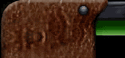 |   |
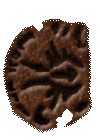 |
INTRODUCTION What sound should I put here? Should I use the default or not? If not, what would fit? What background sound fits best to this environment?... I guess these questions are familiar to many people who are editing Dark Forces. Like many others who played lots of addon Dark Forces levels, I have found that the well-chosen sounds are what can extremely improve the atmosphere and the overall feeling of the level. As much as it can ruin it, if poorly done. To help those who aren't sure what to do, I've summarized some useful tips for dealing with the sounds. If there are any questions or comments, please contact me on my e-mail address written on the bottom of this page. Sound types in Dark Forces Basically, I think that all the wave sounds in DF can be divided on three major types: technical, voice and backgrounds. Technical include all the sounds caused by a certain device. Most of the DF sounds belong to this category: elevators, explosions, weapons, robots, alarms, triggers, etc. Voice sounds (who'd say) feature speech, like the conversations between Jan and Kyle or certain enemies spotting the player. Background sounds are the used only for improving the atmosphere, and generally aren't triggered by some certain event. There is the fourth audio resource in Dark Forces - MIDI music. But this article will focus mainly on the wave sounds, that is, those with the extension VOC. Sources When editing a level and choosing the appropriate sound, one has always the choice between many different sources. The easiest, and often perfectly all right, is to use some of the original LucasArts sounds included with the game. The next possibility is to download the ready Dark Forces sounds from the internet. Although there are many available, it will often happen that there is no suitable sound for your level. The third option is to create one on your own. It's the most difficult and complicated solution, but if done well, the best one. If you prefer mostly the first two, you may not find the remainder of this page to be too useful. However, if you decided to give it a try in creating and/or editing your own sounds, read on. Hardware and software requirements Before we get any further with sound
editing, let's just briefly take a look on the requirements. You will need also some sound editing software. It should have at least some basic abilities, but please don't even try considering Windows Sound Recorder. It should be able at least to trim, copy and paste, amplify, adjust sample rate and save in mono 8-bit Windows WAV format. Many programs, among them lots of freeware, support these basic editing techniques. But to make some really fine sounding VOCs, you might need several additional options: fading, reverb, filters, downsampling, mixing, envelope, etc. Great software which exactly offers all you might need is Cool Edit, including the older versions. Speaking of software, it's good to have WAV2VOC, a small freeware utility which converts Windows WAV files to VOC, supported by the Dark Forces. Although Cool Edit (and many other good applications) support the VOC format, there are some problems with them, to what we will get later. Ideally, you should have a microphone. You won't need a specially good one, since everything is going to be, in the end, anyway converted into a format of a relatively poor quality. But it might show very useful! Acquisition of the sounds When making original sounds, you are given another choice: how to and where from to acquire the sound. You can record something with a microphone, rip from a CD, download something from the internet, take a clip from the video, or anything else. I am not going to explain how to do all these things - the aim is that you have a desired sound clip ready and loaded in your favorite sound editor. If it is stereo (or even more channels), convert it to mono right away. It's not always too easy to acquire good sounds. CD ripping is generally limited, since you won't find too many interesting sounds (especially technical) on your music CDs. Videos offer a variety of different sounds, but they are sometimes difficult to acquire, and are masked by the speech or music. For these who aren't familiar with capabilities of sound editing, it is virtually impossible to separate the music from speech or effects from music, so you should strive to acquire the desired sound only - with nothing (silence) in the background, or at least something much softer than the desired sound. A word of advice here. Although the sound is going to be, in the end, converted to 8-bit 10989Hz, don't do the conversion before the editing; although the processing time will be slower, the final result will probably sound better, especially if the wave will be processed many times in the various ways (because of the quantization and signal-to-noise ratio, for the insiders). So begin, preferably, with 16-bit audio and higher sample rate (all above 30kHz should be perfect; as a reference, audio CD is on 44.1kHz). And now, as you have everything set up, let's edit! EDITING Further in the text, I assume you have at least some basic experience with sound editing. You don't need a master studio engineer certificate, but if you are not familiar with sound editing, I recommend you first experimenting a bit. This page includes (on the end) the brief descriptions of all the effects we will use, but it would be good to hear which effect does what, if you are not sure. Technical sounds Let us first consider what can (and can't) be done with the technical sounds in Dark Forces. As said before, your music CDs don't offer many of them (except if you have really an unusual taste), so you will have to rely on other sources. Because of the variety of technical sounds, there is no universal editing rule which would apply to all of them. So let us divide them again on a few most common types, and see what can be done with them. EXPLOSIONS It's not too easy to record an explosion with a microphone, since there is nothing in civilian life what would produce sound similar to an explosion (except if you regularly eat beans and onions). Please don't even think (like one of my friends did) of recording a firecracker! What you would get probably wouldn't be what you expected, neither what you would put in Dark Forces. Films and other games often feature explosions in a good quality. Also internet is full of wave files featuring various effects, if you have enough time and nerves to search for them. One trick in making the explosion sounds is to take recordings of thunders. Sometimes they sound just right (exactly like an explosion), otherwise they will require a bit of changing speed (faster or slower - similar to turntable stunts). One of the great thunders, just suitable to act explosions in the games, is the one on the beginning of the song "Rainy Day In June", by the Kinks, for example. When searching for a suitable explosion, think ahead what will cause it. Do not put an enormous explosion as a sound when the player shoots down the remote droid, except if you have a good explanation for that. If the explosion sounds too weak, you can add some reverb. Adjust the total duration to your own choice, but don't go above several seconds, except the explosion will in the game occur only in a situation with lots of reverb. I recommend you setting the attack time to 0. Mix the reverbed signal with the original in the ratio you like (1:1 is usually all right), but keep the original signal unchanged. If you feel the explosion lacks the deeper tones, simply apply a filter and increase the low end for several decibels. Don't go to extremes, though. Some sound editors already have a preset for the bass boost (e.g. Cool Edit), which might just work fine. However, if it is still doesn't suit you, play around a bit with the gains for the different frequencies until you hear what you like. Finally, if the explosion doesn't end in a fadeout (it's clipped near the end), select approximately last quarter of your wave and fade it out. CLUNKS If you want a clunk of closing the door or just anything similar, there is a simple solution, probably very close to you as you are reading this text: your CD-ROM drive. Eject the drawer, and close it again - on most drives these operations will produce a good mechanical clunk. The same counts for kicking your door shut (don't do it at night if you don't live alone), rapidly closing a usual jewel case of a CD, snapping the tool back in place on your Swiss army knife, quickly clicking your favorite ball pen (if it's made of metal, even better), inserting a diskette in your floppy drive or ejecting it, closing the hood of your car or shifting the gear on your bicycle, even flicking different switches you might find at your home,... you see the picture - it's impossible to actually list all the ways to produce a mechanical clunk. I know that all these sounds do not sound so powerful as they maybe should be in Dark Forces. But just slow them down (adjust the sample rate to one half, one quarter or even less), and you will be surprised how these simple clicks you made start sounding well. Inserting a floppy disk quickly at 20% sample rate will sound like a clunk of a larger machine. Closing the car hood at one quarter sample rate will exactly sound like a huge metal door closing. After reducing the speed of these sounds, you might still find them "dry", sounding too short. If that's the case, add a considerable amout of reverb - with 2-3 seconds total duration and quite loud in comparison to the original signal (approx. 2:1). If you find it lacking low frequencies, use a bit of filtering to achieve a more rounded sound. If you, on the other hand, want a bit more of high frequencies (accurate "click" rather than a rumble), you can try using filters, but there's sometimes a better option: put your wave aside temporarily, take your original wave (at the original sample rate), and slow it down, but not so much as you did before (one half, for example). Now, mix it back to your edited wave, paying attention that the loudest clunk, click, falls on the same point in both waves. It will be easy to adjust if your editor supports multitracking. Maybe some of you will wonder how to make clunks with more metallic ring, with a longer sound, like the Thermal Detonator hitting the ground. It can be done same way, but this time, instead of floppy drives or Swiss knives, use your kitchenware. Bang your spoons, pans, lids, pots and other stuff together and slow it down, until when you reach what you like (if you're not stopped meanwhile by the people who don't offer understanding for your editing). The filters and reverb are used exactly like before. MACHINERY If you do have a microphone, again - your enivonment supplies you with a variety of sounds which will be useful, again most will have to be slowed down. Refrigerators, especially older ones, sometimes sound perfect. CD drives are again useful, when opening or closing a drawer (I've got an Asus CD-ROM drive and a Sony audio CD player, both proved great with their noise). Do you have a printer? Yes? What are you waiting for? Print an empty page (most software will accept that) and if you've got your microphone ready, prepare to get some very interesting sounds. I have tried also with the noise of my computer's fan and hard disks, but even with various combined effects I couldn't get them sound like machines, it was always kind of a buzz combined with an air noise, but if that's exactly what you want - you know what to do. Scanners are also rarely silent, check that if you can. If you want a bit more sophisticated approach, record your electric drill. Vary the rotation speed of the drill and the slow-down factor, it gives you a huge assortment of great large motor sounds. Adding lots of reverb for such sounds generally isn't necessary. Add a bit (approx. 1 second total time) if you want a more coherent sound, but it's just optional. However, filters are what you can play with a lot. Adding low end will make it sound powerful, rumbling. More mid-frequencies (around 500Hz) make it sound punchy, penetrating. Increasing high frequencies will add a bit of presence, but anyway, nothing above 5.5kHz can be heard in Dark Forces. There is one problem more: you will probably like this sound to loop as long as your DF machine is working. If it's the case, I don't want to do a double job, so check the instructions for making a good looping sound down in the chapter about the background sounds, where it's thoroughfully explained. BURSTS If I would want to make sound of a burst of fire, I think I would simply record one single explosion or bullet, filter it as necessary, and mix it over itself few times with the equal delays. It sounds realistic and completely OK, especially if one adds a bit of reverb over the final sound. Generally, whatever burst you want to make sound of, it's often just enough to record one single repeat (one part of a sequence) and mix it desired number of times using your software. If you still want to create bursts, think of the possibly useful equipment like combs, knives with teeth, gears... etc. TRIGGERS Since these sounds aren't so easy to find at home (alarm clock, cell phones... not too wide choice), you will probably have to create them from scratch. I analysed the original SWITCH3.VOC, the sound of the most switches in Dark Forces (their usual beeping melody). If you want to make something similar, here is how I think it can be done. Start with an empty wave: 8kHz mono 8-bit. Generate 5-10 DTMF signals (telephone tones) of your choice, with the duration of the tone about 70ms and the break time of about 20ms (Cool Edit is capable of doing this). Now you will need a sweeping phaser, an effect likely to be found among "Delay effects". Perform it on the whole wave, with the sweep gain of about 25dB, sweeping rate of 4-6Hz and the center frequency of about 4-5kHz. Adjust the sample rate to 16kHz, and add a bit of reverb (total time about 500ms, 1:1 original/reverb ratio). Fade out the signal chopped on the end, and that's it! But feel free to change these values and get different sounds. All electronic melodies for the switches can be made in a similar manner. Generate a few tones (try sine, sine squared, triangle, square, and other wave shapes and find out which you like the best), optionally put a break - silence - between them, and speed them up if you desire, not forgetting to put just a bit of reverb at the end. Of course, if you want a sound of a lever being pushed, or a massive switch, rather use the "clunks" described earlier, or combine them with these electronic sounds. ALARMS Begin, again, with a 8kHz 8-bit mono sound, and create a sine or triangle wave shape frequency sweep from approximately 150Hz to 500Hz, in a duration of about 100ms. Copy that sound and paste it looped 15-30 times in a row, so you get really an unnatural sound, like the lasers in the old Sci-Fi movies (one more idea). Increase the speed heavily, 7-8 times even, and insert one half second of silence after the sound, so the whole wave now lasts approximately one second. Now add reverb with about 1.5 seconds total time and 1:1 mix. Loop that sound, and you have (probably) got a fine sounding alarm. Of course, take the chance in other sources of alarm sounds if you know any...I don't. PROPULSION Check first the sounds already supplied with Dark Forces - some might just fit you. Don't forget that the games like Tie Fighter or X-Wing contain lots of craft engine sounds which might be exactly what you are searching for. If you want to record your own or make it from scratch, there are several possibilities available. Creating a noise from scratch is not impossible, though it is not always easy to make it sound realistic. For creating a sound similar to those of the regular Earth jets, start with generating a few seconds of pink noise (most utilities have a noise generator). Now, use a filter and remove completely frequencies above 1kHz, and leave alone the frequencies below 400Hz. Choose what will you do with these in between (400Hz-1kHz). You can remove them as well, reduce them, keep them alone or even amplify them a bit. The more of these frequencies are in your sound, the more will it sound close and less damped, so find what fits to the situation. Basically, all propulsion sounds are based on some kind of noise, so you can simply generate a noise and play with different effects (there are too many possibilities to describe them here). Well-chosen filtering will be of utmost importance. But keep in mind that reverberating here makes no sense. Reverb applied on a constant noise actually doesn't do anything what couldn't be done much faster with the filters. However, if you decided to record some propulsion sound with a microphone, one of the obvious tricks is to record different fans, slow them down a bit if needed, and play around with filters. Add 300Hz and lower frequencies for a powerful low-end rumble. Increasing higher frequencies will make it sound "closer", though I'm not sure if that's the right word. PROPULSION: Doppler effect You will need one effect labeled "pitch bender" or "pitch envelope" in most sound utilities. Adjust it to keep the original pitch until approximately half of the length, where it will drop quickly to some certain value (but not in one single moment). Afterwards, apply the fade-in from the beginning of the wave to the moment where the pitch drops, and the fade-out from that moment to the end of the wave. To see better what I mean, here is one very rough sketch:
You can see, the pitch does not drop in a single moment, but in a curve (otherwise it sounds unrealistic). The lower part of the diagram shows the sound volume according to the phase of the pitch. Of course, I can't write seconds on the X axis; this diagram displays only the pitch and the volume relative to the full length of your propulsion sound. The volume goes from 0% to 100%, and gets back to 0% by the end of the sound (fade-in followed by a fade-out). How much will the pitch change (the Y axis of the upper diagram) all together depends on the speed of the object. The larger change you set, the faster will the object sound. If you're not sure how to set it, in beginning try a pitch change of several semitones - and modify it afterwards as necessary. AIR LOCK Take your microphone and simply record the sound of opening your Coke, Sprite or any other bottle. Slow it down to one quarter or even slower, and you've got a nice air lock sound. You will hardly need any filtering or reverb, it sounds just OK. Keep in mind that the sound made by opening the bottle will be louder and longer if the drink is not cold, and if you unscrew the cork uniformly. Speech In Dark Forces you encounter many speech sounds. Both in cutscenes and the game: radio conversation between Kyle and Jan, Imperial troops spotting the player, Rom Mohc, Darth Vader, Mon Mothma, and others. Both are created and edited in a same way, so we can generalize our audio "manuevers" for them. More or less obvious: a microphone is required if you want to record some original speech. Otherwise, you can search for suitable speech files on the internet, or see what is offered in Dark Forces. Sometimes you can find all what you need in the existing files, and carefully "stitch" it in the correct order to achieve what you like, but it might sound very awkward, due to the unlogical intonation. At least, recording voices is not very difficult. Simply find a suitable person, make them talk into your microphone, and that's that. WHERE ARE YOU, JAN? RADIO EFFECT First of all, decide if you want that fast noisy click on the end of the transmission, specific for the older handheld devices. If you want it, before you go on the next step, add approximately 70-120ms of pink noise on the end of the sound file (or where you want that sound to appear). Now, select the whole wave (together with the pink noise if you have it), and use the filter with the following parameters: remove completely everything below 300-400Hz, and above 3500Hz, and keep everything else intact. For these who are familiar with these technics, you need a steep band-pass filter 300Hz-3.5kHz. Much better, isn't it? That's all you needed. RAILWAY STATION SPEECH COMMUNICATION PROBLEMS It's the simple distortion which will do it, adjust the distortion characteristic as you like (the more wild elbows it has, the more hindered will the communication sound). Some utilities also support emulation of the boosted guitar amplifiers, and I've found that they are just suitable for this task. ALIEN SPEECH OTHER TRICKS INVOLVING SPEECH Background sounds Let us see what is the situation with the background sounds, the third type of the sounds in Dark Forces. Almost all of them are continuous, looping. For example, the wind noise in the Research facility (where you steal the Phrik metal) or the sound of water close to any water area. Of course, these sounds usually don't inform you of something neither are they triggered by something, but only improve the atmosphere. Without them, much of that atmosphere would be gone. What types of the background sounds do we have? FLOWING WATER After you've recorded a bathtube being filled up, reduce the speed, to get more low frequencies. What will be probably missing, are the bubbles which you can hear on the original DF water sounds. A piece of cake - take any larger glass, fill it up with water, take a straw and blow the air in it, exactly what all kids do at some age. Of course, record it, and mix it together with the original sound (maybe it will need some slowdown as well). How to make a sound of a smaller water flow, like a spring? Simply don't slow the original sound down (or at least not so much), and add the bubble sounds again. If it still sounds too large, reduce slightly the frequencies below 500Hz, using a filter. On the other hand, maybe you need a sound of a large, heavy flow which sounds a bit damped, like it is behind a massive wall? Very easy - use again your filter and remove completely the frequencies above, say, 400Hz. The same method is useful if you want to make it sound distant. MACHINES WIND Still, if you want to make it sound far or muffled, behind a wall, remove all frequencies above 500Hz, keeping the remaining ones more or less intact. MUSIC - be aware that the sampling rate of all the sounds in Dark Forces is 10989Hz, what means that the highest frequency it can generate is 5494Hz. All higher frequencies will be lost, so the hi-pitched instruments (e.g. cymbals) in your chosen sound clip will sound completely different once when converted to 10989Hz format; - watch that, when trimming the file, the looping music will sound musically correct - do not make it last 5 bars and 1 beat, because it will sound unnatural, out of rhythm, in the moment when it loops back to the beginning. It may not be the end of the world, but some people, especially musicians, are particularly annoyed by that; - do not make the clip too short (let it have at least 4 bars), otherwise the often repeating will sound boring. Creating a good looping sound Let's see what has to be done if you want to have a VOC which will loop nicely and sound natural. The same rules actually apply to all types of looping sounds. First of all, listen to your sound looping. If you have luck, it will sound OK, so celebrate. But usually it won't, and then you will have to do a few manuevers. The largest problem (and the only one, in fact) is the moment when the sound loops back to the beginning. Two problems might arise: click or wrong spectrum (or both). REMOVING THE CLICK
As you can see, the point is to make the transition go smooth. If you imagine a waveform being a thread, it should have no break neither an "elbow" in the looping moment, otherwise the dreaded click will be audible. To correct this problem, you will have to zoom the X-axis (time) of your sound editor down to the single samples, and try to delete a few samples on one of the ends, until it fits the other end. Of course, you can edit both ends, if it's easier for you. With a bit of patience, you will reach the result - your waveform ends up looking like the one on the bottom diagram, and the click will be gone. However, don't strive being perfect - even if there is a small elbow on the waveform, you might not hear it. Neither will then the player hear it, so you're done. WRONG SPECTRUM The first possible solution is to copy the original wave you have, paste it on the end once again, and reverse it (make it play backwards). This way, the whole sound ends with the same spectrum as with which it starts. In the middle, the old and the new reversed wave also meet each other on their "ends", where they have the same spectrum. After performing this trick, check again the click: it might appear in the moment when the whole sound loops, or when the old wave starts and the reversed begins. If you remove them, the sound will loop uniformly. But what to do, I hear you ask, if my sound can not be looped because it would again sound unnatural? There is a solution, though simple it isn't. First of all, apply an envelope over your wave file. It's a tool which lets you choose the curve that determines the adjustable amplification throughout your sound. Here is how you should set the envelope to look like approximately. If you can choose, set the envelope amplification to be linear (percentage or factor), and not logarithmic (decibels):
Now, select exactly the first half of your sound. By exactly I mean REALLY exactly - exactly down to a single sample. If you've got 162518 samples, select the first 81259 samples. Yes, it has to be. Copy it into the clipboard. Now create a new copy of your sound (let's name the old sound A, and the new one B), and open it. Mix your clipboard entry (the first half of sound A, remember) exactly over the second half of your B sound again pin-point accurate with the original-mix ratio being 1:1. Next, select with the same accuracy the second half of your sound A, copy it, and mix it over the first half of your sound B. If you did everything right, the B sound should now loop nicely (poof!). If you understand all the operations, then it will be probably clear for you why does this work. If it still doesn't loop nicely (what will probably happen with music), please find some other looping sound, this one is really not suitable. FINALIZING So! You are satisfied with everything, and your sound is ready to enter the Dark Forces. What to do? The first thing you might like to do is to normalize the wave. It will make it sound the clearest it can in Dark Forces without distortions. I recommend it, unless it's intended to sound really soft. Some will like also now to compress the wave - I leave it up to their choice, but I don't find it necessary. Anyway, neither are the original LucasArts waves in Dark Forces compressed. Next, convert your sound wave to 8-bit, 10989Hz, mono format. Warning! We are not here speeding it up to 10989Hz or slowing it down to it, but converting the rate (the explanation is in the glossary if you don't know what I mean). Listen to it again - now you will hear it exactly as it will be heard in the game. Usually, what will be lost are the high frequencies (all above 5494Hz, to be exact), due to a low sampling rate. Also, it might sound a bit noisy, especially when it's soft, but that's the disadvantage of 8-bit audio. As I recommended in the beginning, working all the time with 16-bit and then converting to 8-bit in the end might help reduce the noise of the final sound. Now it's time to save your file. Choose the name (don't forget that Dark Forces might have problems with long filenames, so use the regular 8.3 format). And now a word about formats. Although many sound utilities support the VOC Creative format used by Dark Forces, I have both experienced alone and heard from others that many utilities actually save it incorrect for Dark Forces. Sometimes, the sound will be completely inaudible, sometimes it will end sooner than it should. The examples of utilities which have this problem are Cool Edit or Voyetra WinDAT, though there is plenty of others. Don't worry, though, the solution is easy. Save your file as a WAV (usual Windows PCM format), just make sure it's saved as a 8-bit mono 10989Hz. Next, download from internet (you can find it everywhere) a freeware utility WAV2VOC, mentioned at the beginning. As its name says, it converts WAV files to VOCs, and the VOCs created by this conversion utility are fully compatible with Dark Forces, no problems. Now, as you have your VOC, the last question is, if it is a looping sound or not. WAV2VOC does not support the looping VOC encoding, so it has to be done additionally. If it is the case, you can take your favorite hex editor and edit your VOC according to the instructions that Kevin "Scape Goat" Buscemi described in his QuickTips 2 article on df-21.net, or you can download VOC2RVOC, a simple freeware utility which I wrote exactly for this purpose - it converts the regular VOCs to looping VOCs. It is also downloadable from df-21.net. Finally, your sound file is ready and can be moved to your project folder. I recommend you to keep the 16-bit WAV file of your VOC backed up somewhere, in case you still want to change something later. GLOSSARY Since I guess that some people might be confused by the terms in this article, here I made a very rough and simple glossary of most common audio editing terms. 16-bit - See "Bit rate". I hope you will find this text interesting and useful. If you have any questions, suggestions or comments, please contact me on my E-mail address. I will be glad to help you. - Fish ( ribic@aon.at ) Oton "Fish" Ribic |