| Articles |
| Articles |
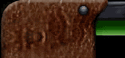 |   |
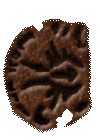 |
Installing & Configuring Dark ForcesHaving difficulty installing DF on your new PC? Many problems have been reported when trying to run the DF installation program, which seems to not like newer versions of Windows. If you get the message "An error occured while trying to read jedi.cfg", try typing "d:\install -xd" at the DOS prompt, (where d is the letter of your CD-ROM drive). If this still doesn't work, you can still get Dark Forces working perfectly by installing it "manually". Follow the instructions below! If you encounter any further problems, please let us know in the DF-21 forums stating what system you have, what OS it is running, and the text of any error messages you are getting.
If you follow these steps exactly as shown, you can't do any damage to your system. Everything can be removed simply by deleting the files you have copied or created. (It is assumed that your hard disk is drive C, and that you are not using a drive P. Change the letters accordingly if this is not the case!) To get a DOS prompt, go to Start > Run and type cmd. (If that doesn't work, type command). A DOS prompt will appear. Llyren posted this on August 15 2002: How to run Dark Forces without the CD The following is an explanation of how to run Dark Forces without the CD. It works on all DOS and/or Windows systems (although I don't know about XP, which tends to dislike DOS programs). No patch is needed--just follow this procedure: Install the complete install of Dark Forces. This will put every DF file from the CD on your hard drive. Create a file in the root directory of your hard drive. This file should be named CD.ID and should contain the following text: Dark Forces Version 1.0 (Build 1) Next, edit the file DRIVE.CD in your Dark Forces directory. It should contain one letter, which is the letter assignment of your CD-ROM drive (usually D or E). Change this letter to the hard drive letter (usually C). Now, Dark Forces will run without the CD. Geoff Archer writes the following regarding VDMSound (added April 26, 2004): Note: This tutorial was written for VDMSound 2.1.0 and Launchpad 1.0.1.0, although it will probably work with future versions as well. 1. Download VDMSound from here and install it: http://www.ece.mcgill.ca/~vromas/vdmsound/. VDMSound is an emulation layer that provides Soundblaster, MIDI, joystick, and VESA support to old DOS games. The Launchpad (a fancy term for the right-click configuration menu) is included in the release. 2. Right click on IMUSE.EXE in your DF directory (this is the sound setup utility), and choose "Run with VDMS". Use the default configuration and click Next. Uncheck "remember my settings" and click Finish to launch IMUSE. 3. Press "C" to enter a custom setup. Navigate to the Advanced menu. Configure it to use Adlib for music, and Soundblaster 16 for sound. Use the default options for port, IRQ, DMA channel, and stereo reverse. Don't worry if you clicked on "test" and the playback sounds too slow. (We will remedy this later). For now just quit and save your settings. Close the empty VDMSound window that remains. 4. Right click on DARK.EXE and choose "Run with VDMS". Choose to set up a custom configuration and click Next. Create a new configuration from scratch and click on Advanced. Under the Program tab, check "Close DOS window on exit". If you have preferred output devices for MIDI, Adlib, or Soundblaster, then select them under the appropriate tabs. Click OK followed by Next. Uncheck "remember my settings", but this time tell it to add a shortcut to your desktop. Click Finish and the game should launch (with working audio!) 5. Use your new desktop shortcut to run the game from now on. If you have any trouble, you can right click on it to access the VDMSound properties and change them as you wish. For example, if you found that the music works but performance is too slow, you may need to move the slider located under the Performance tab. Check "Try to reduce CPU usage" and push the slider some amount to the left. (Experimentation may be necessary). Good luck! Contributors - japh, Stealth, Mattias Welander, JJ, Matthew Fisher. If you have any other tips to contribute to this article, email scapegoat@df-21.net giving full details (working step-by-step if appropriate). |